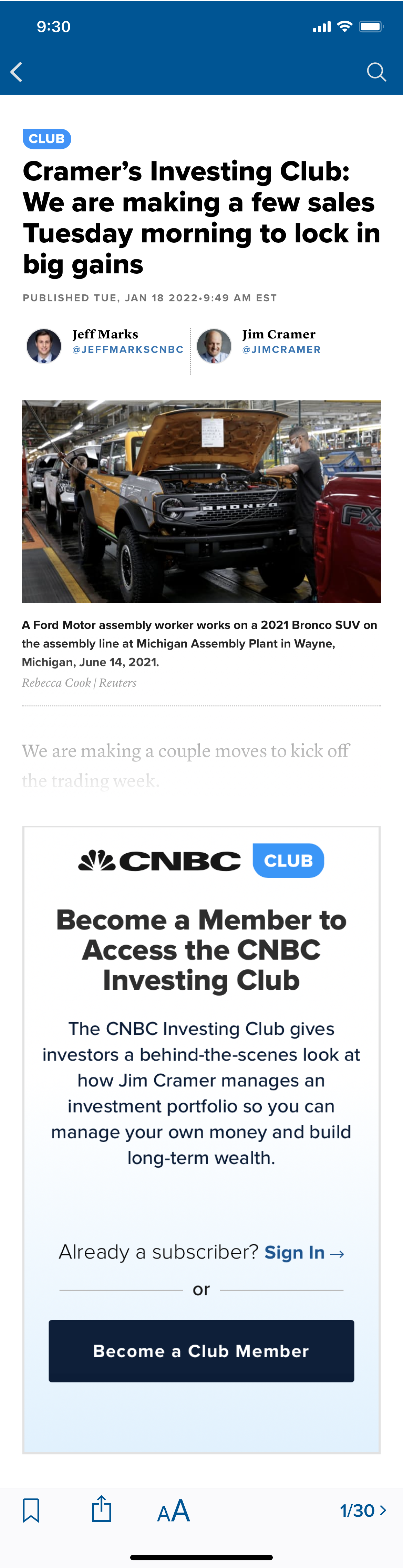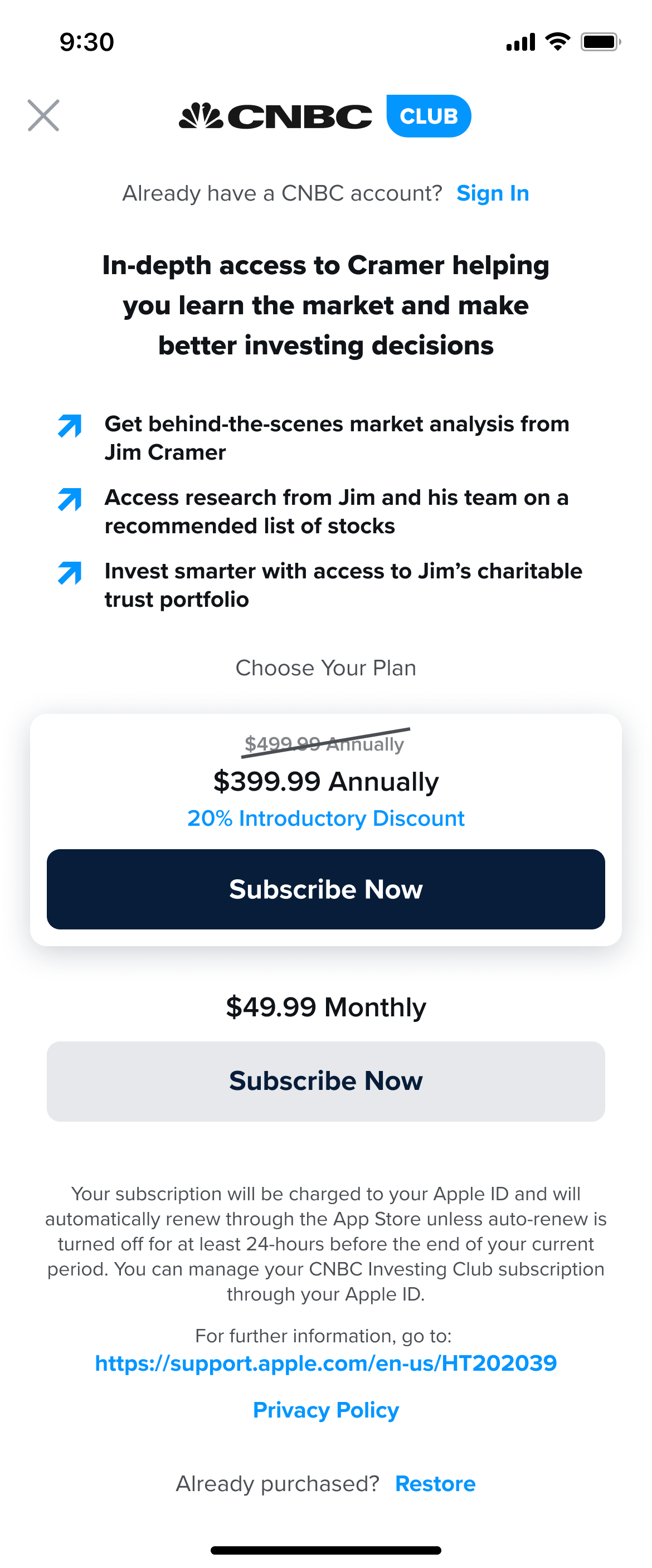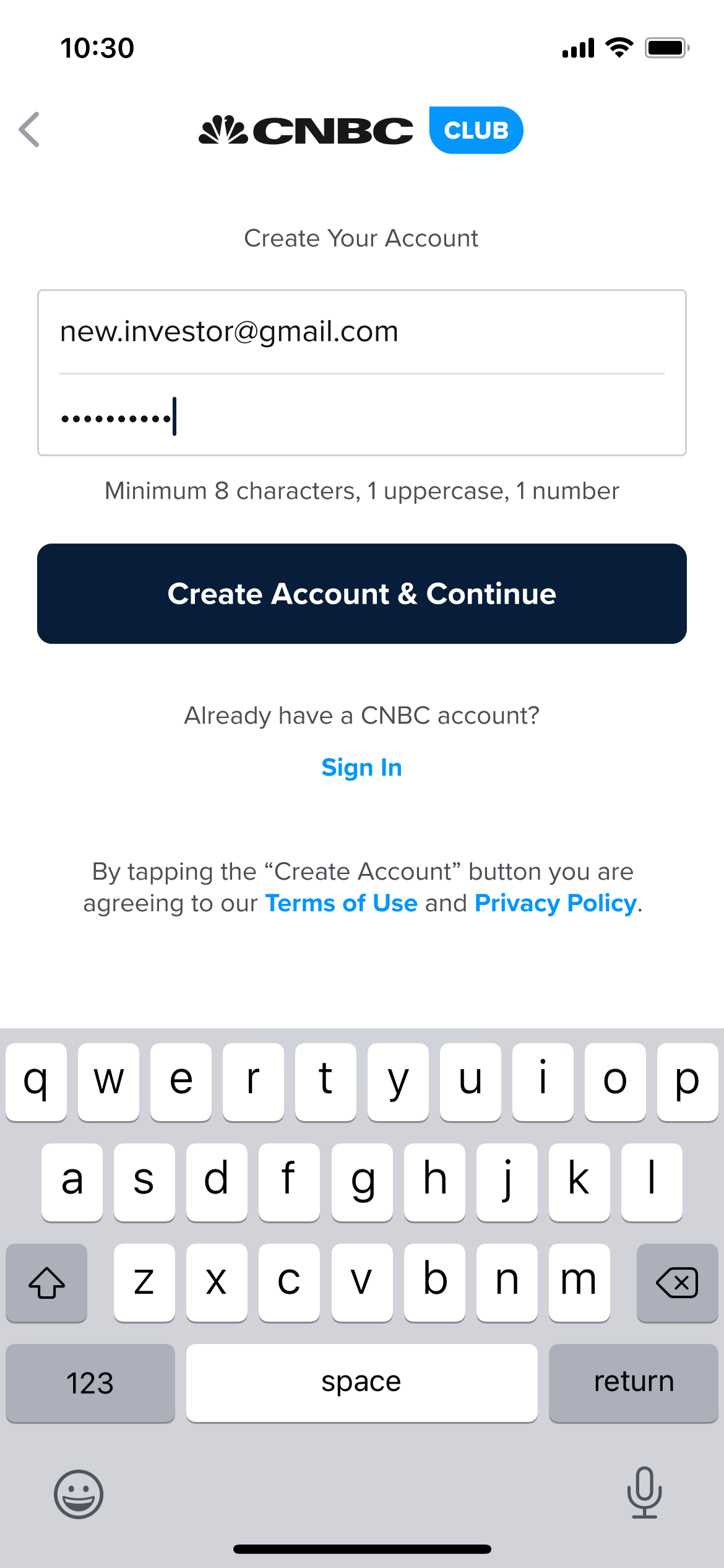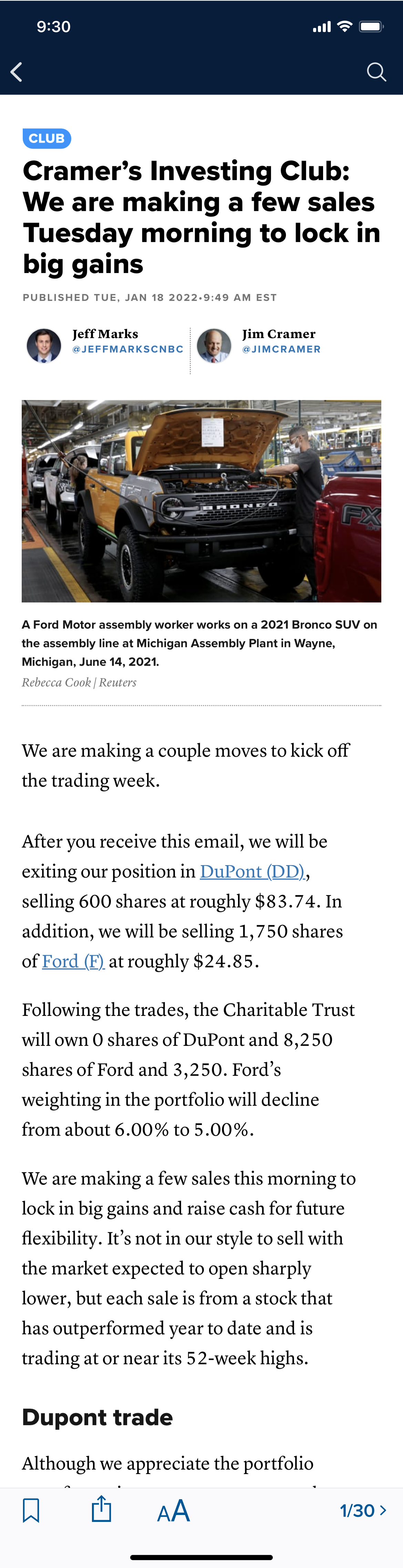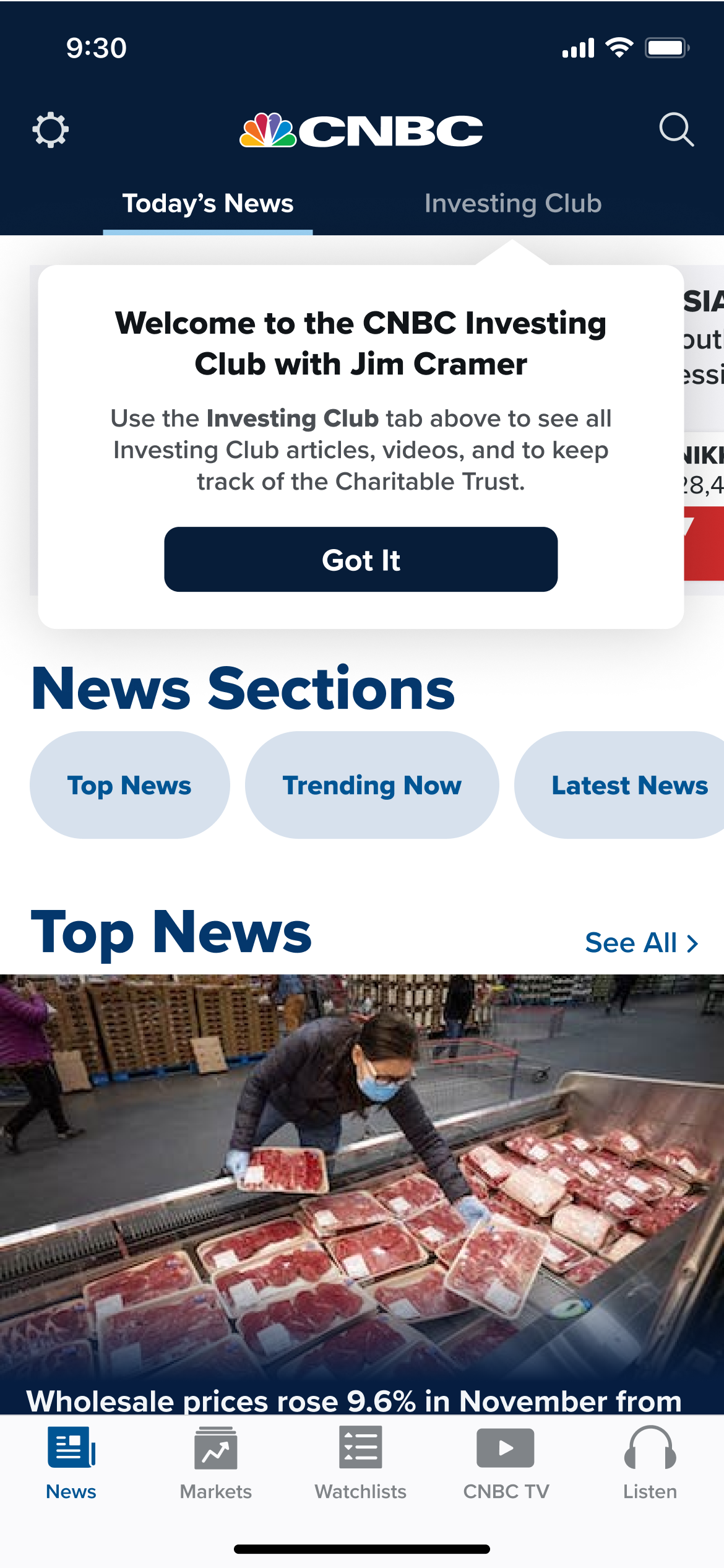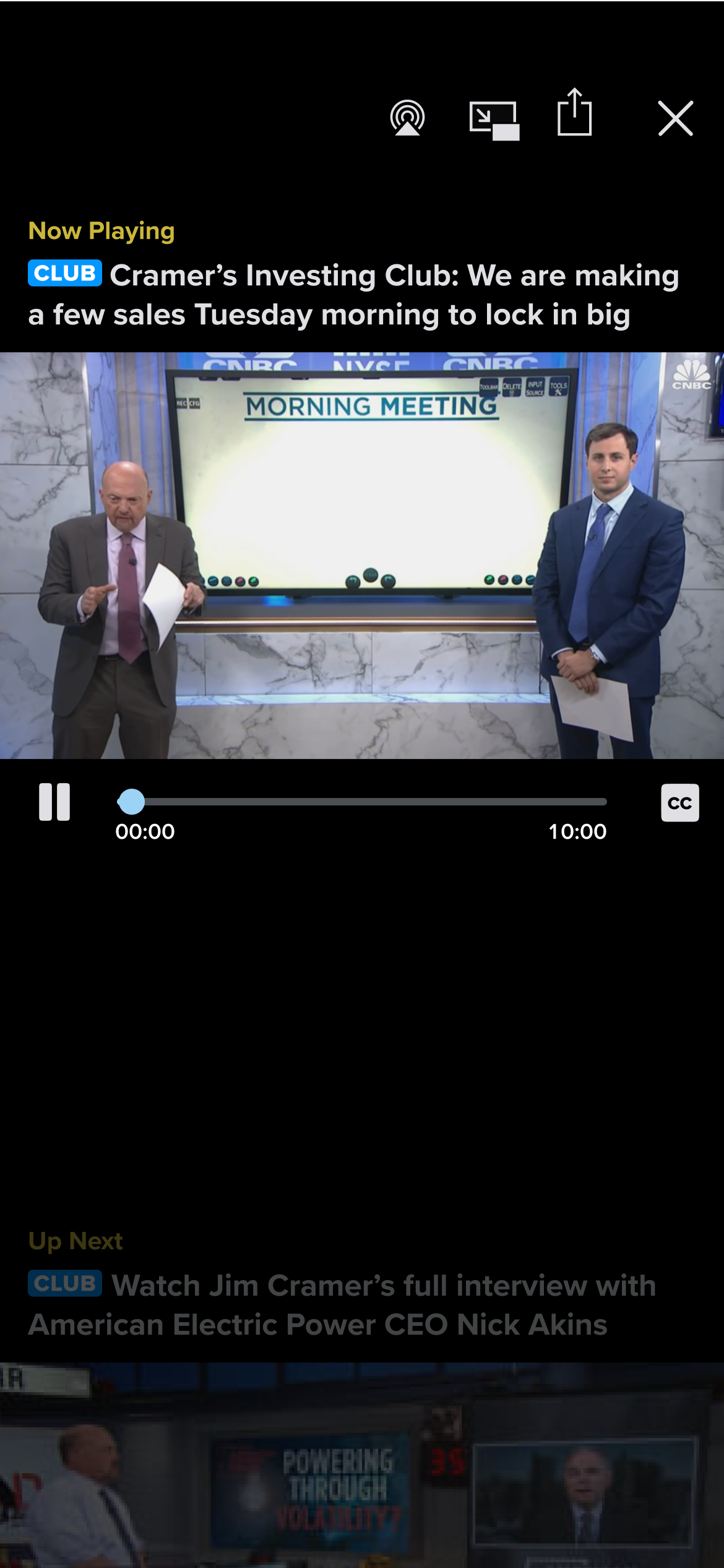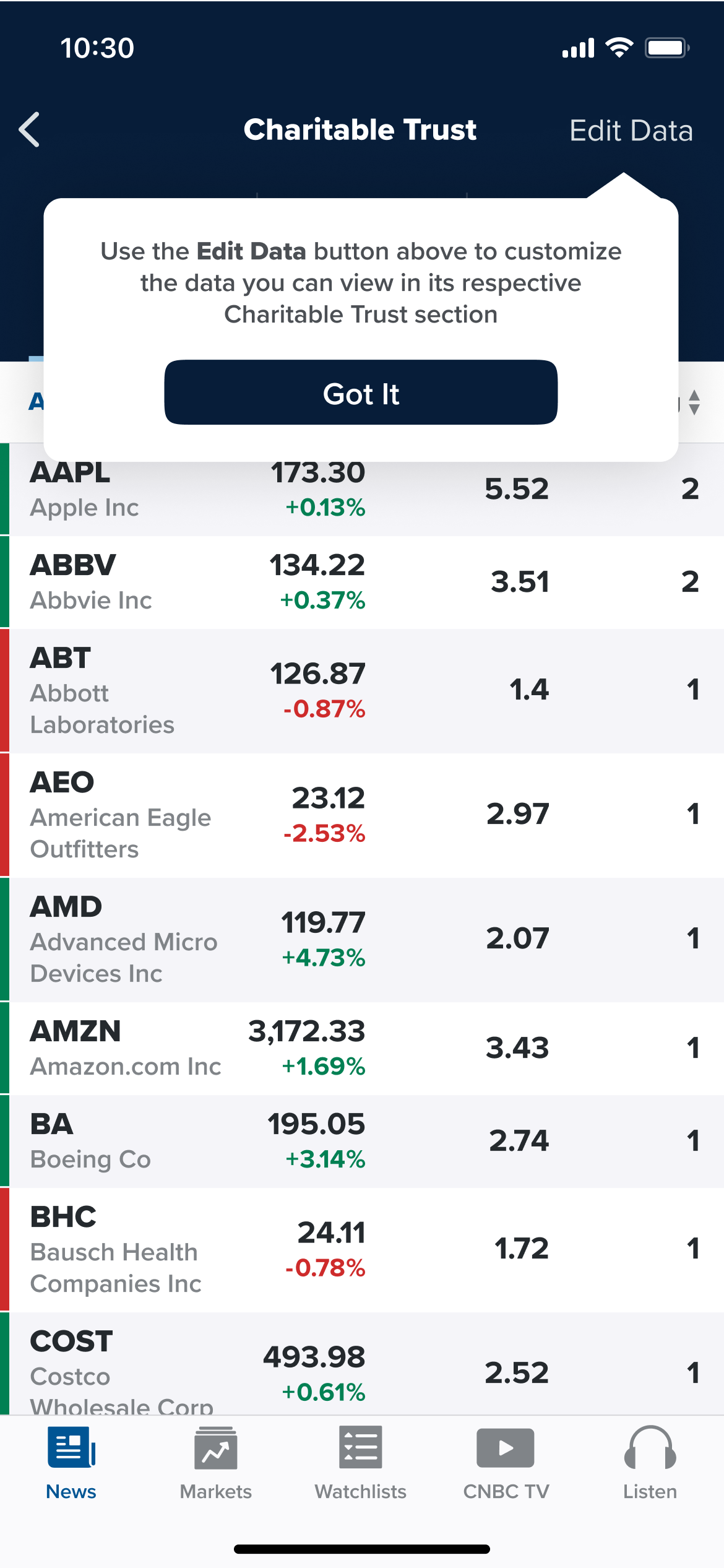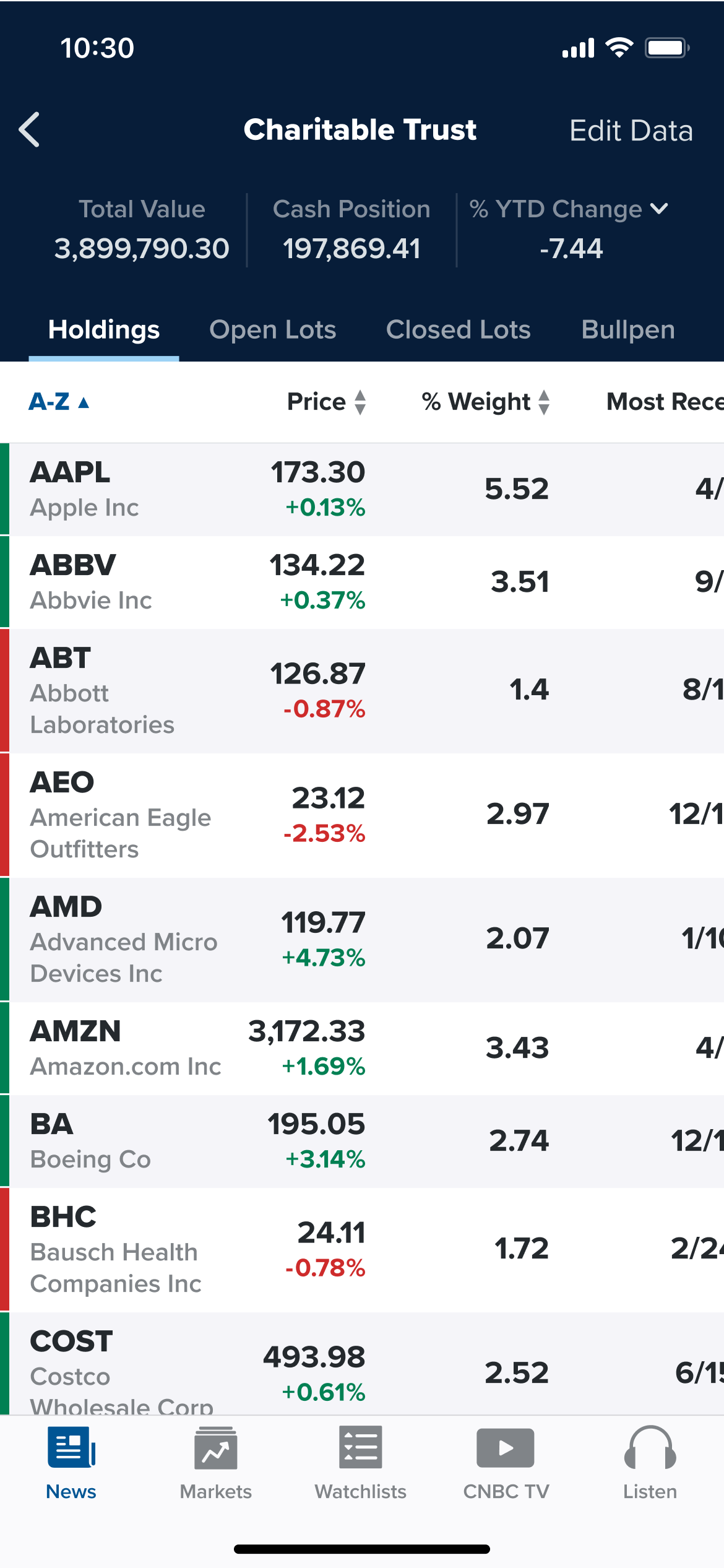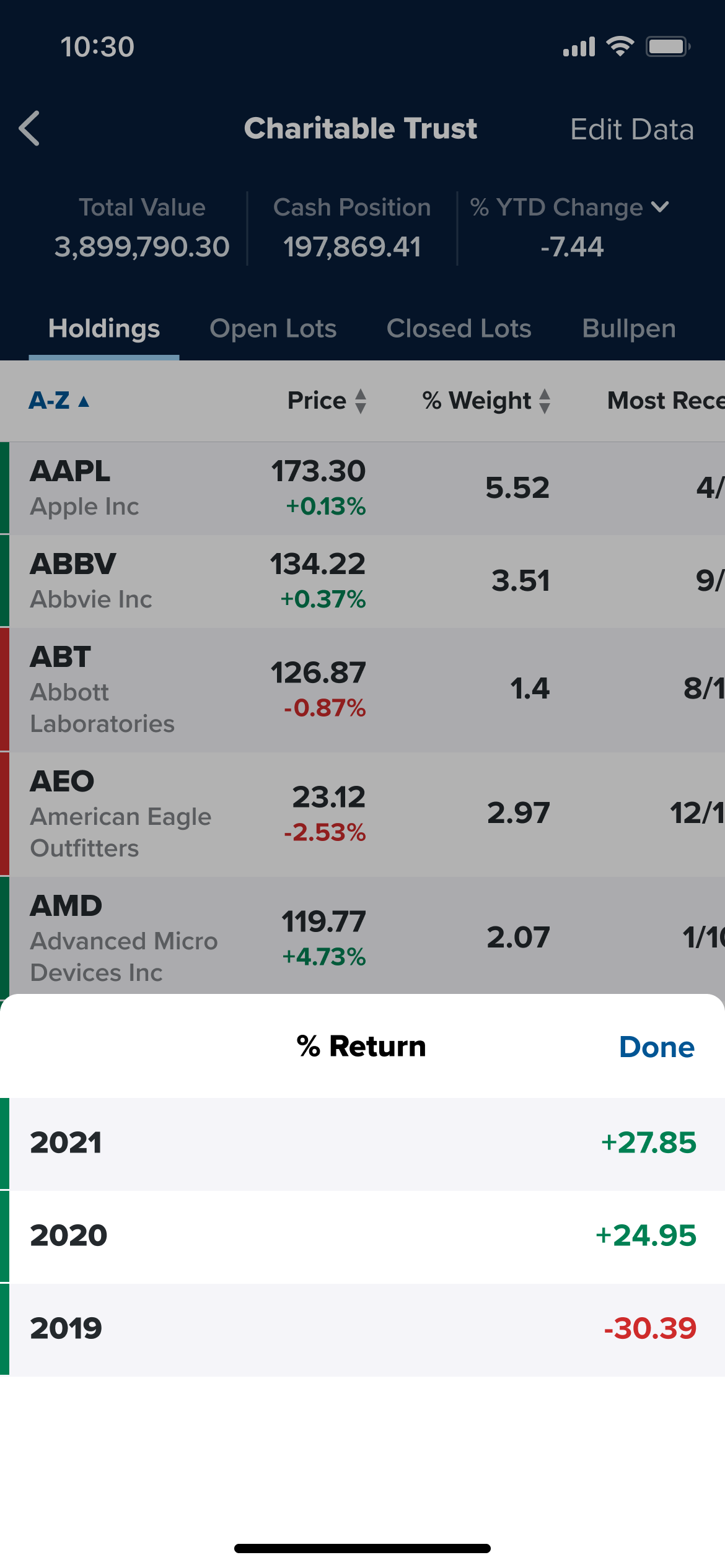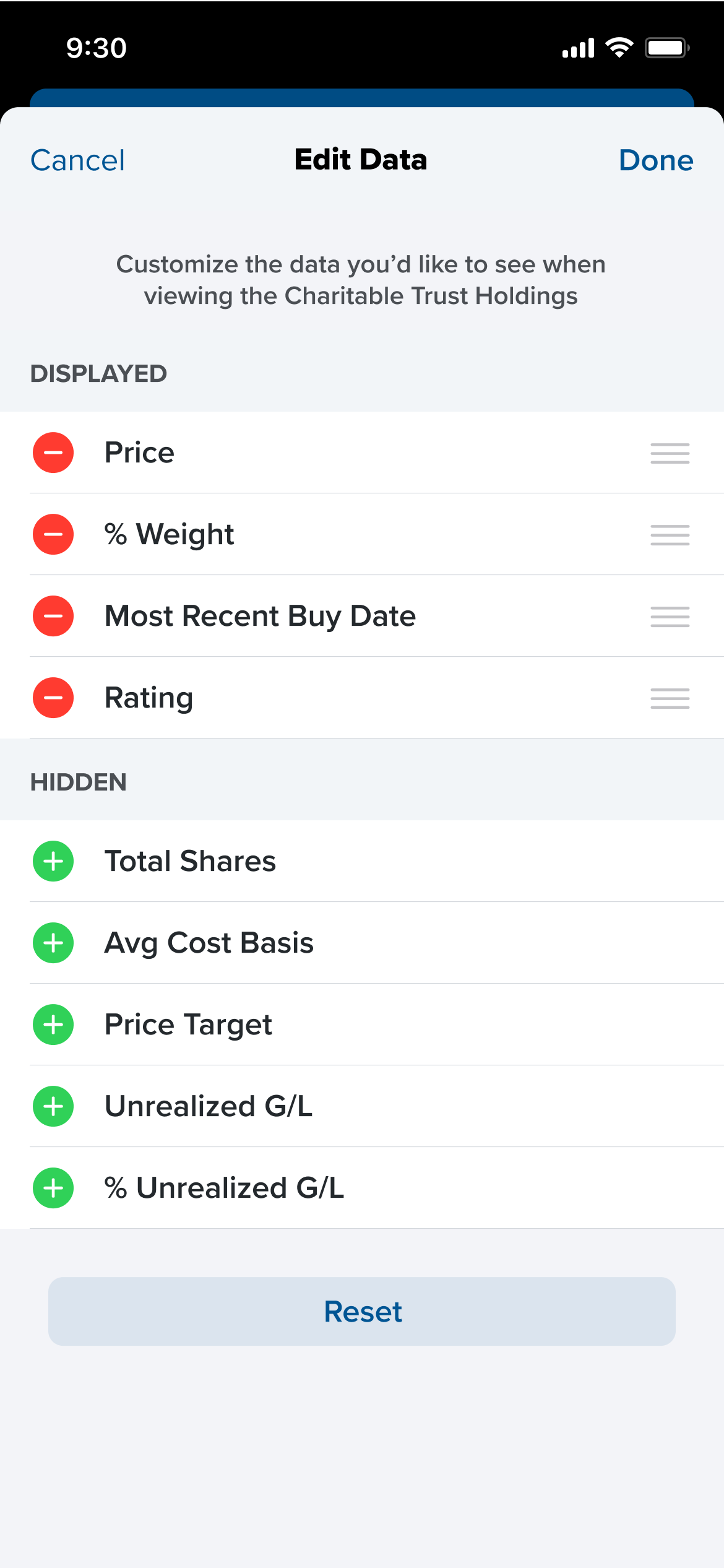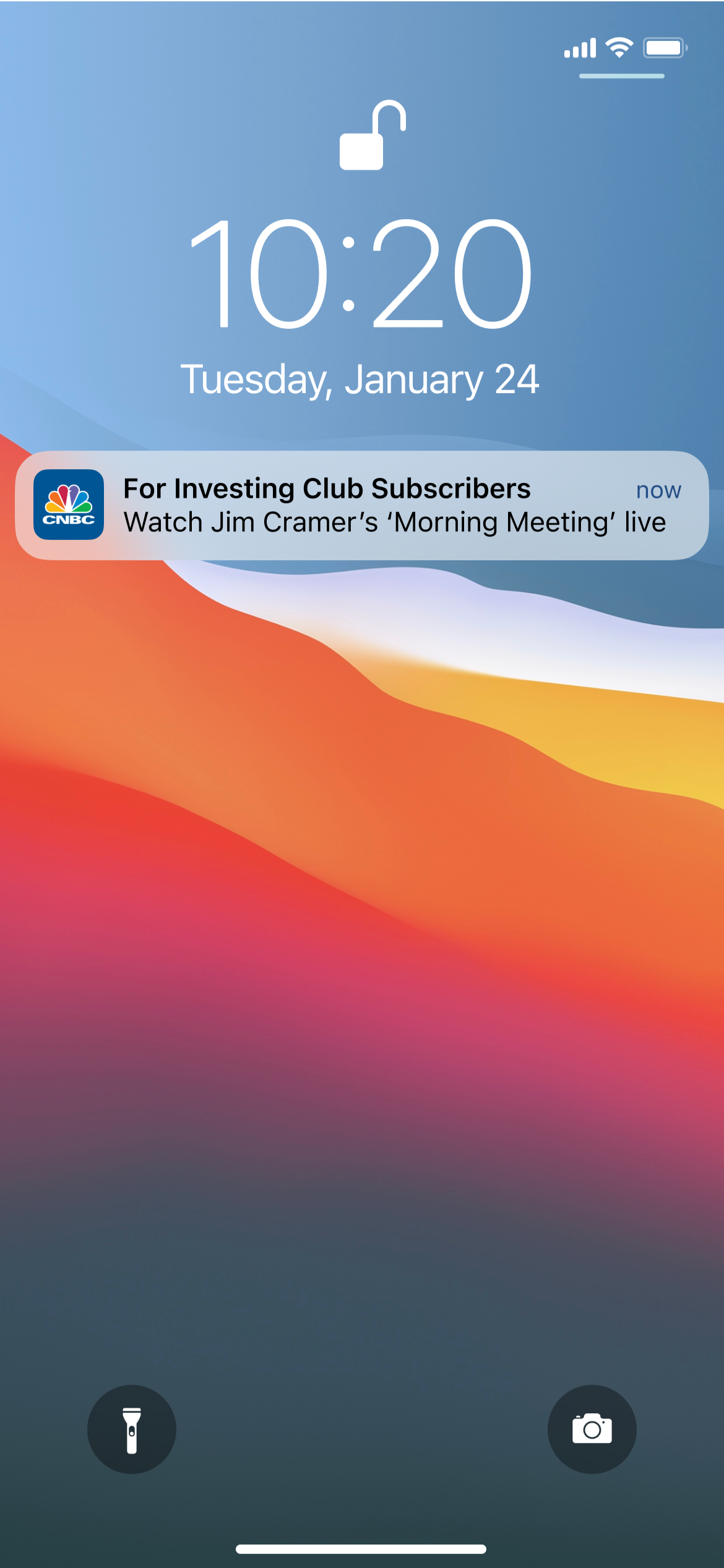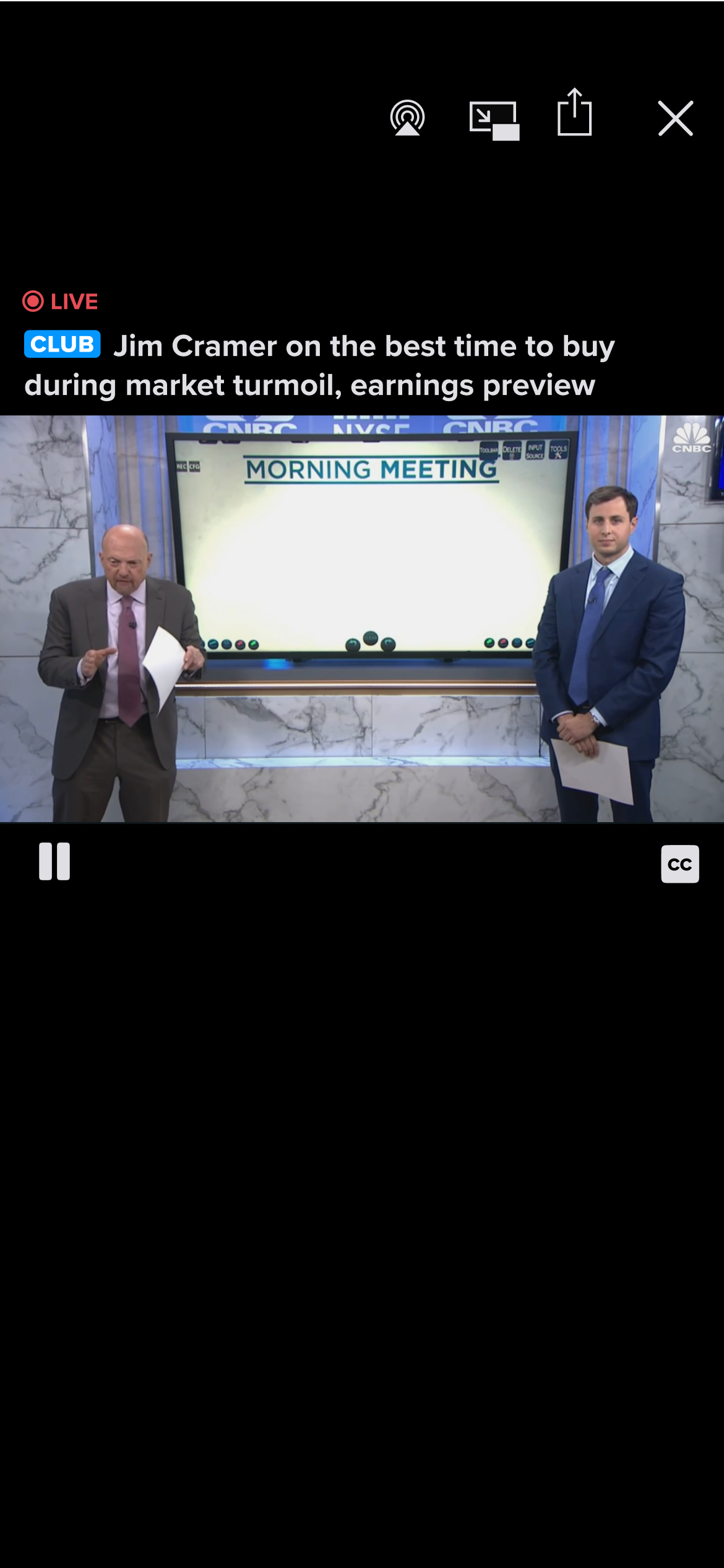Foundations
Understanding the Investing Club Brand
Provide a First-Class User Experience
Provide content that users want and with an easy way to access it, presenting it in a way that makes sense
Listen to and Learn from User Feedback
Take into consideration user feedback about CNBC Pro and general app experience
Leverage Existing Paradigms
Given that the Investing Club is CNBC’s second subscription product in a mature app, we can repurpose our existing design system and engineering libraries to work smarter
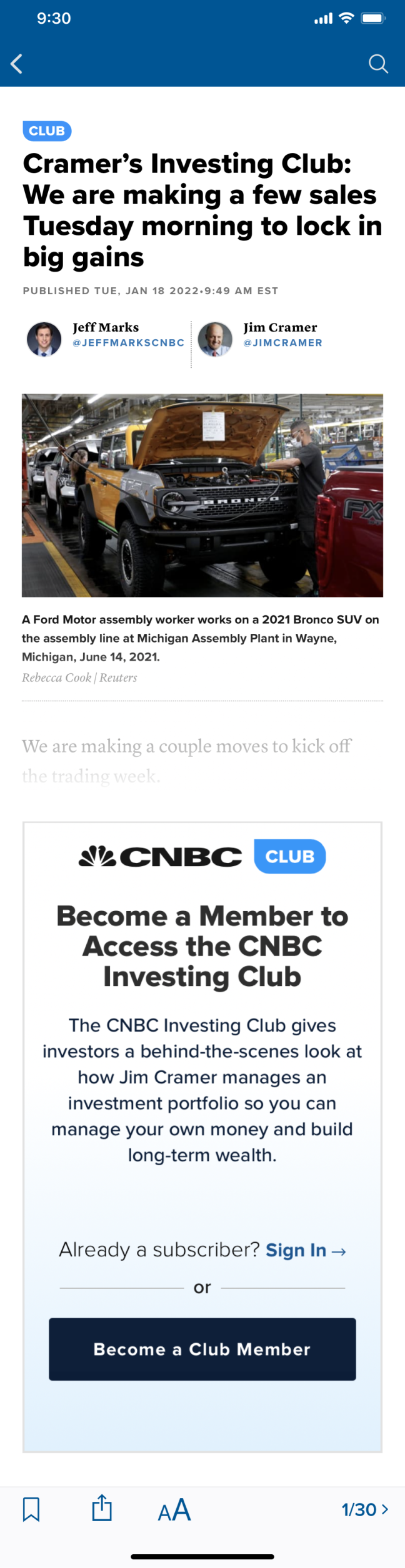
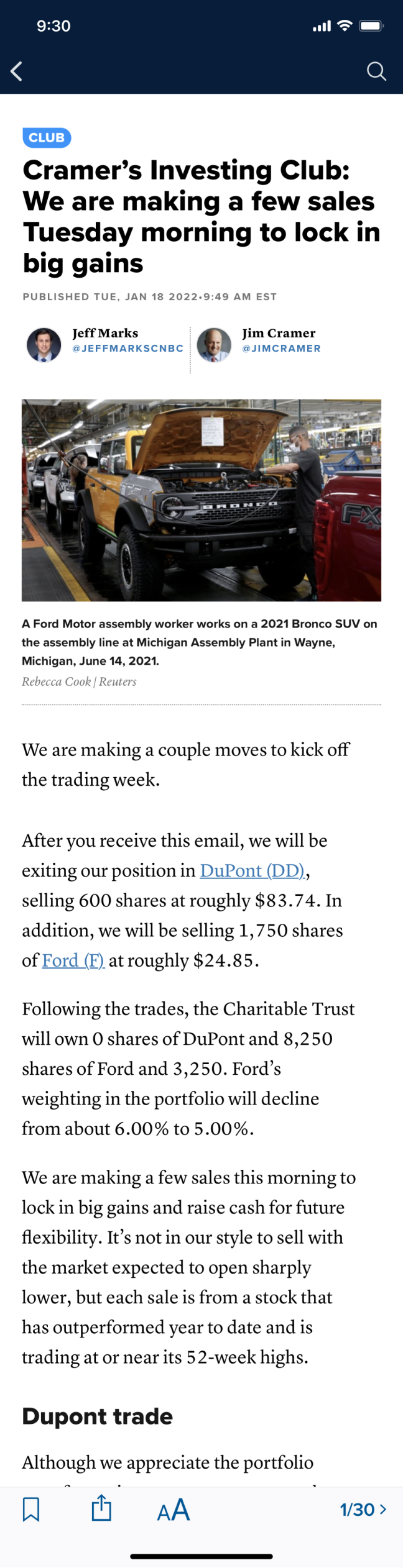
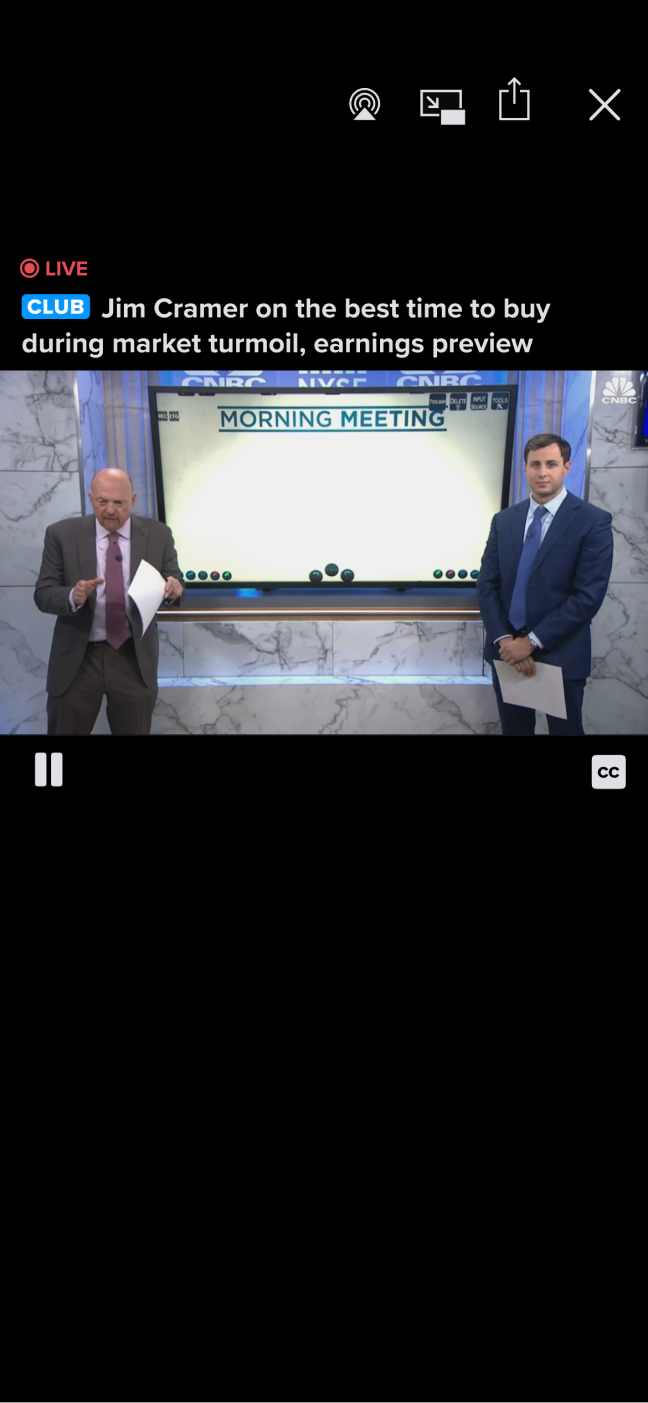
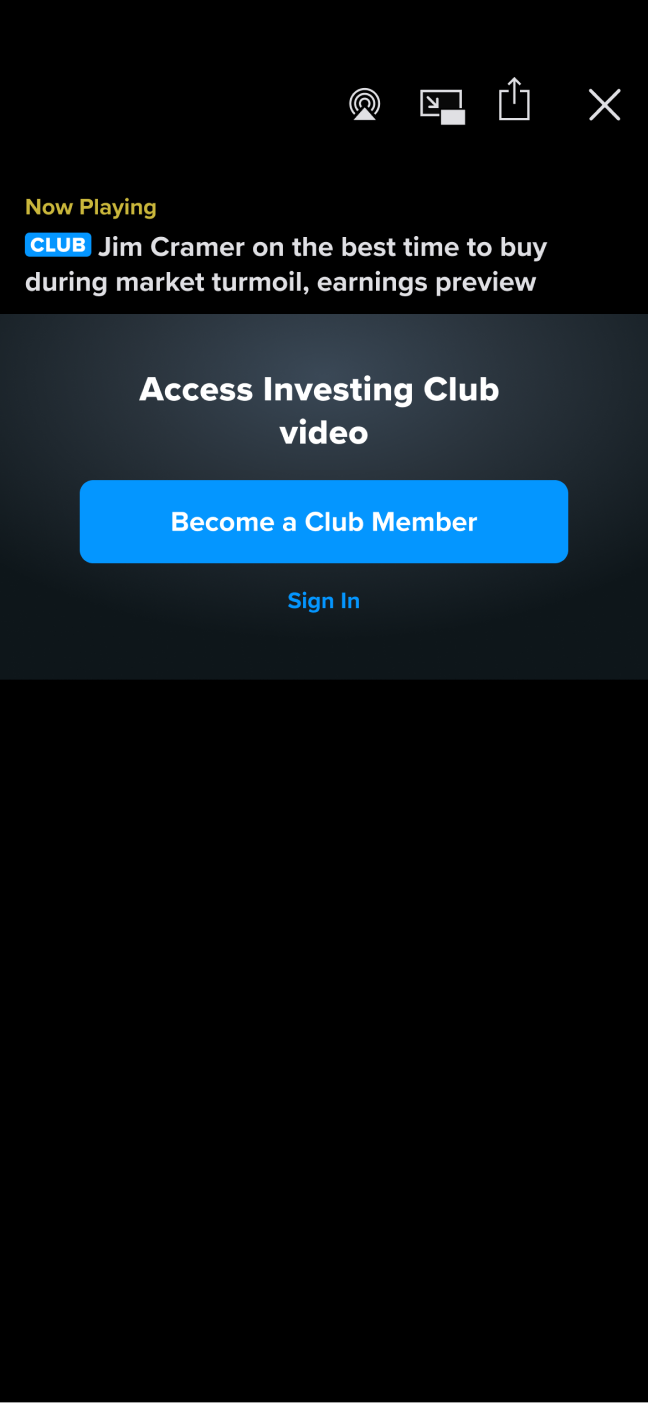
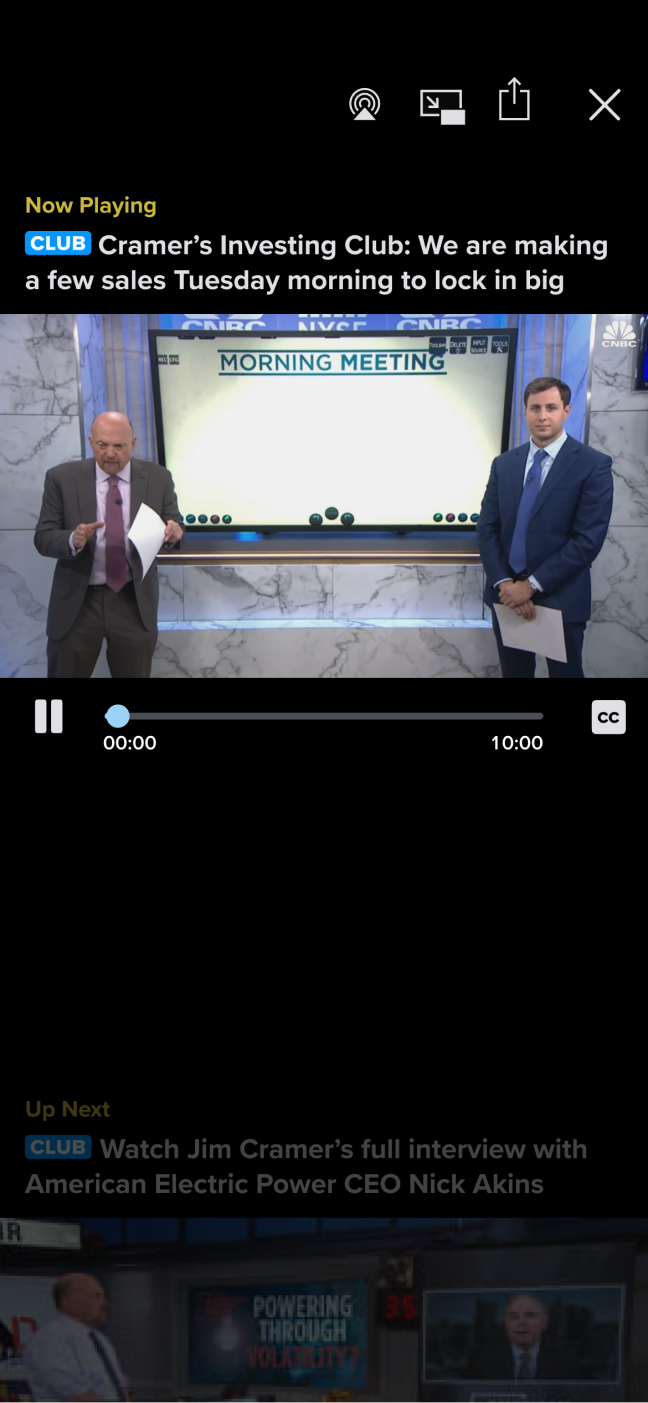
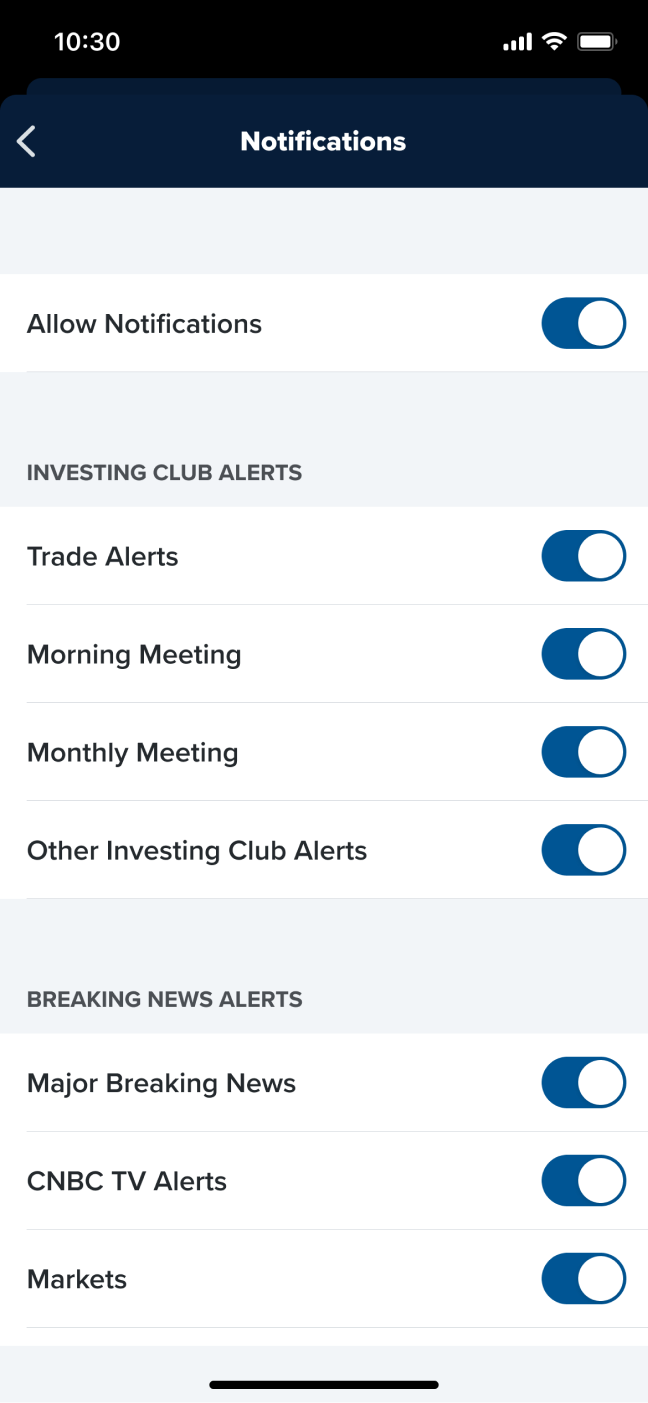
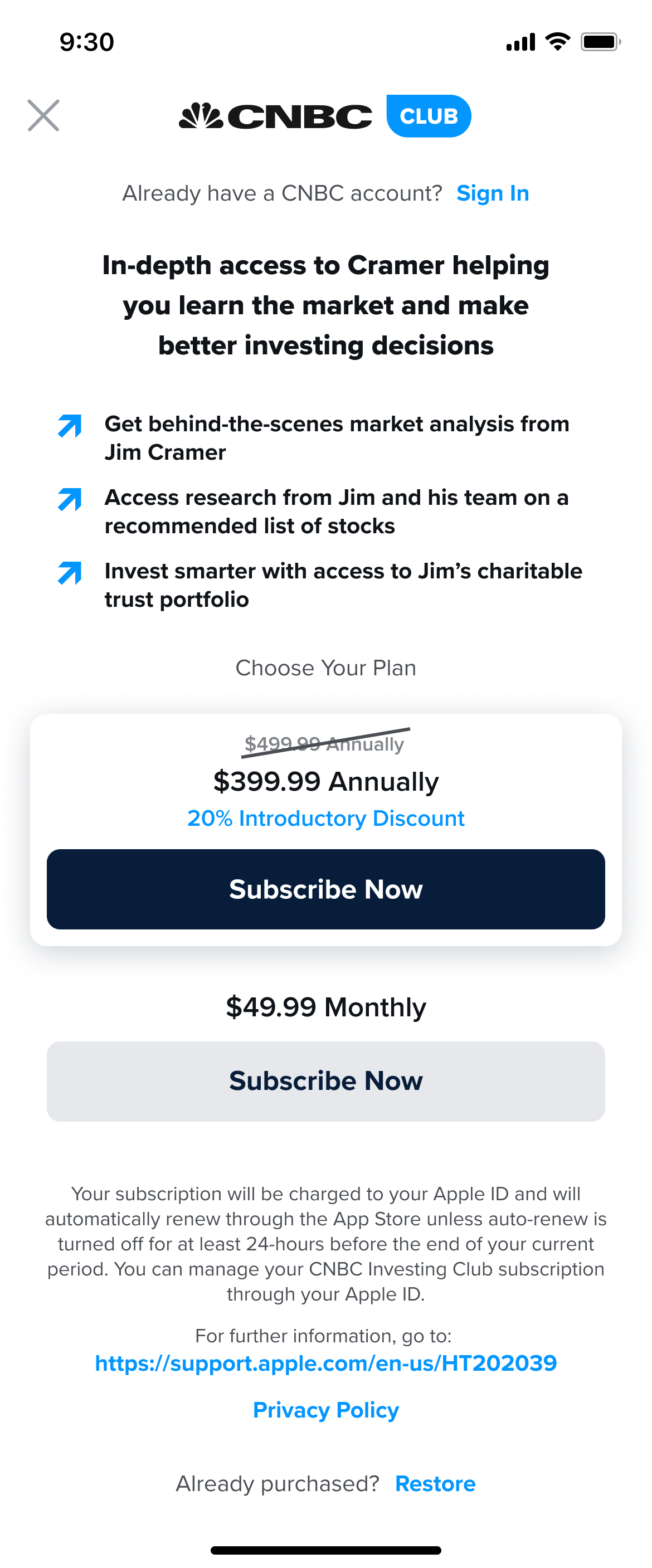
The two remaining items we need to consider are the Charitable Trust and how the entire experience ties together
Ideation
Refer to feedback of the current user experience
- The header row and column did not stick as users scrolled
- It’s hard to see all data for one quote in solidarity
Sketch out ideas
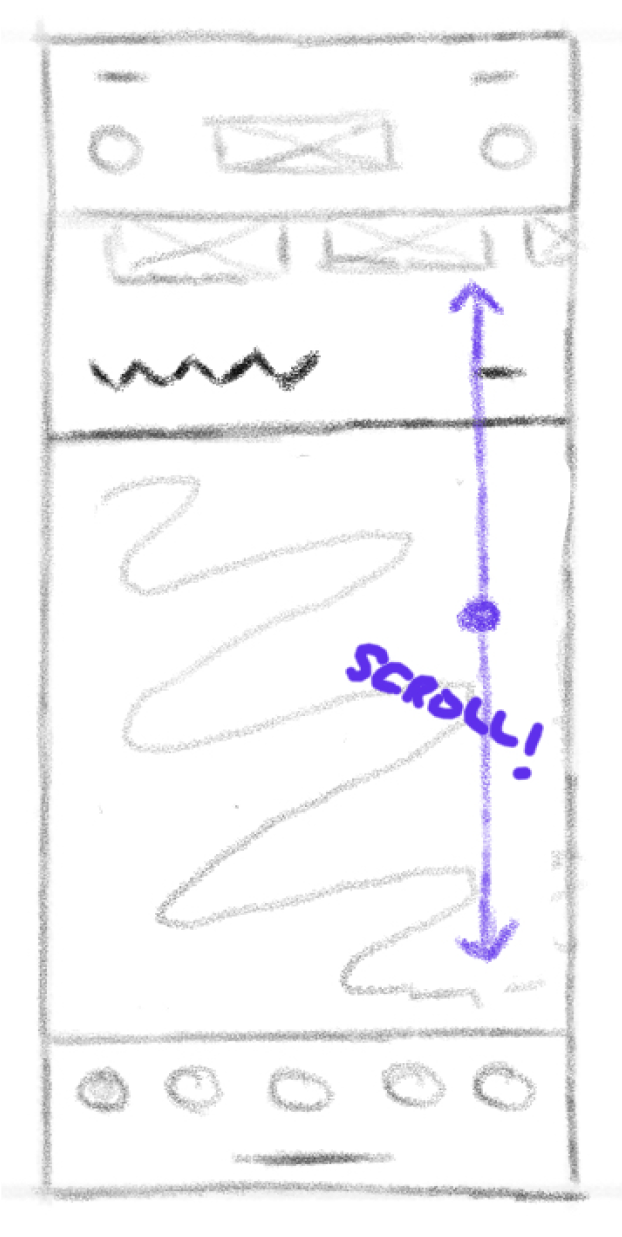
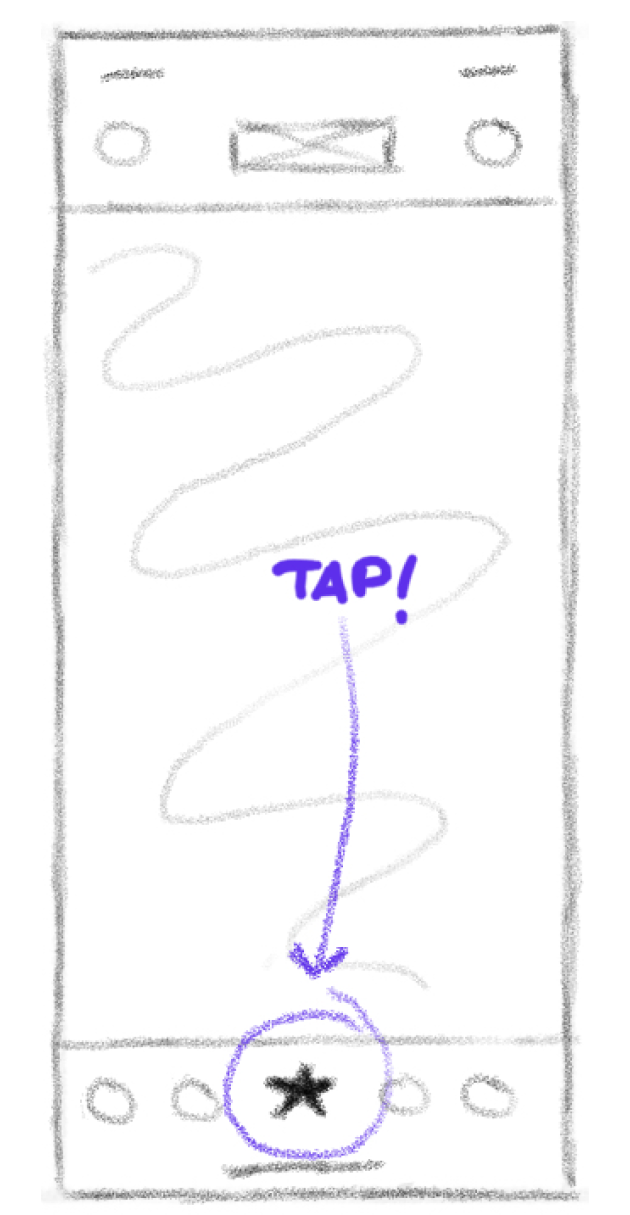
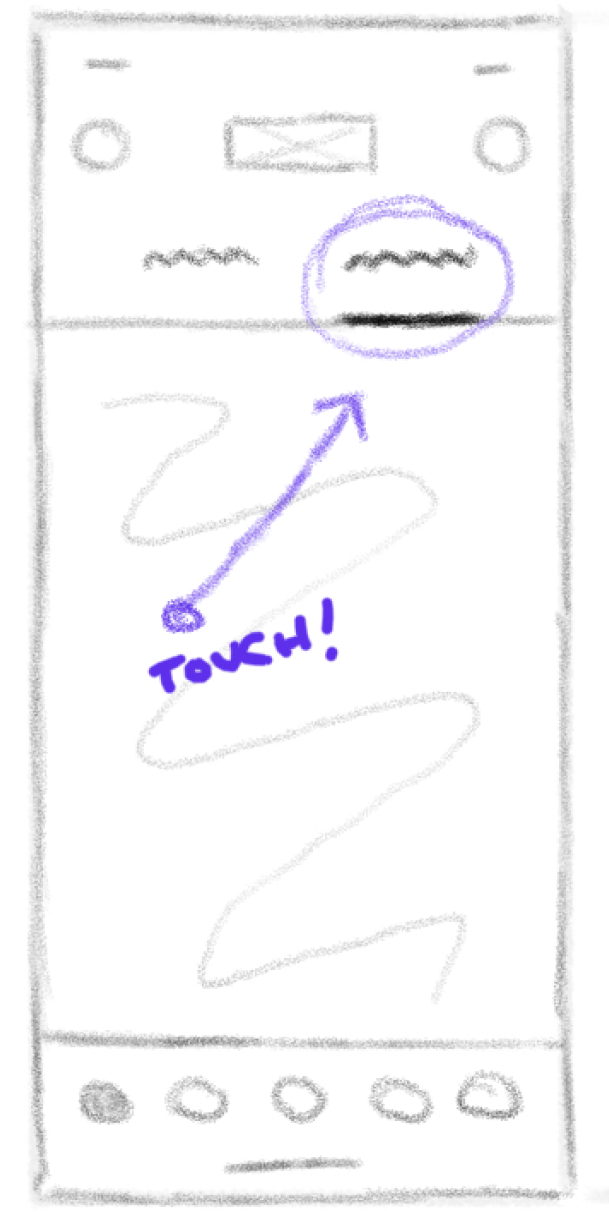
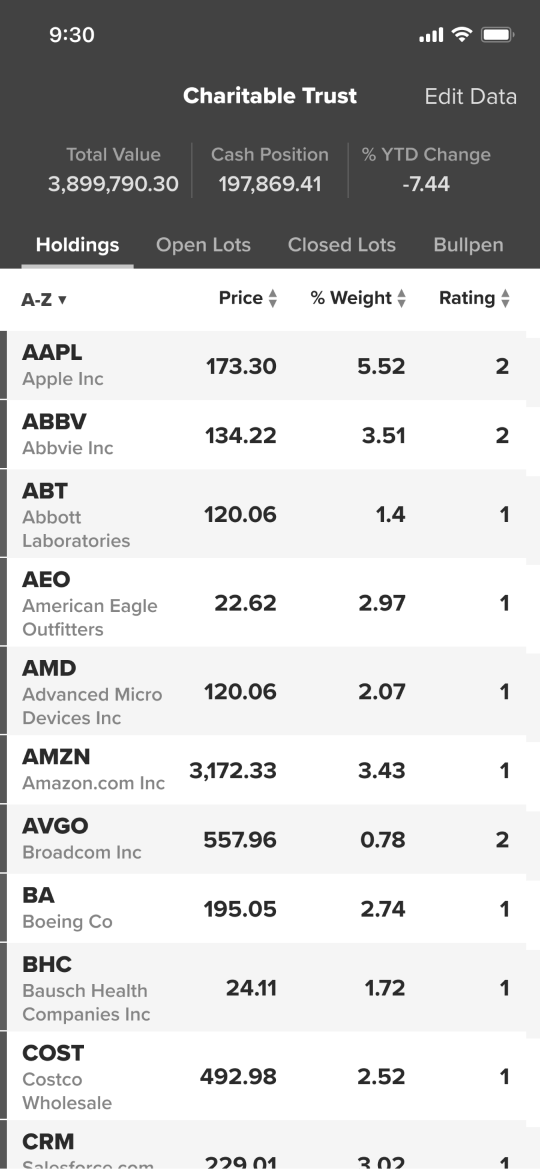
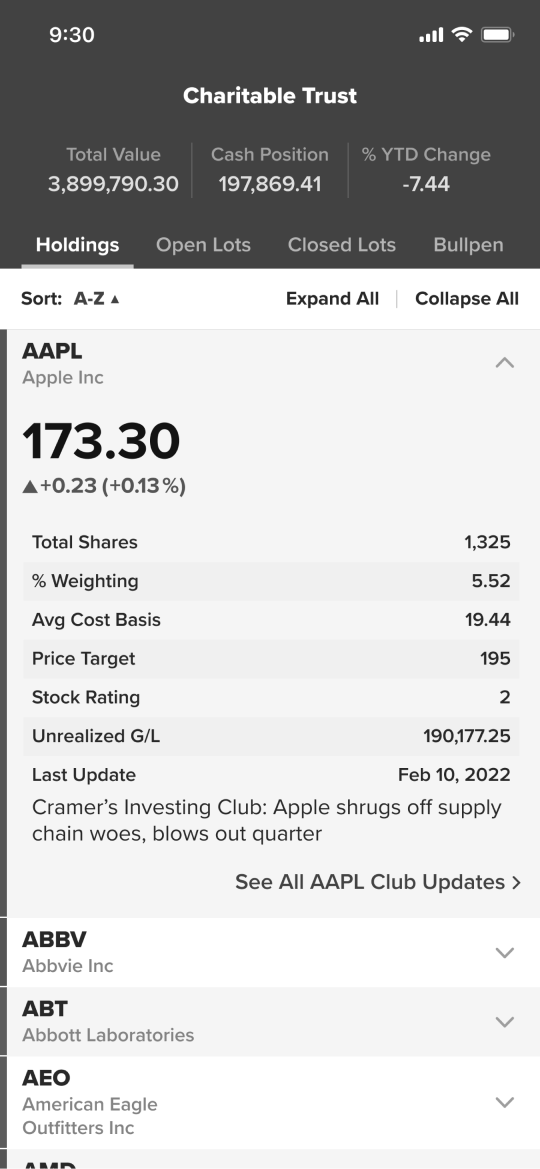
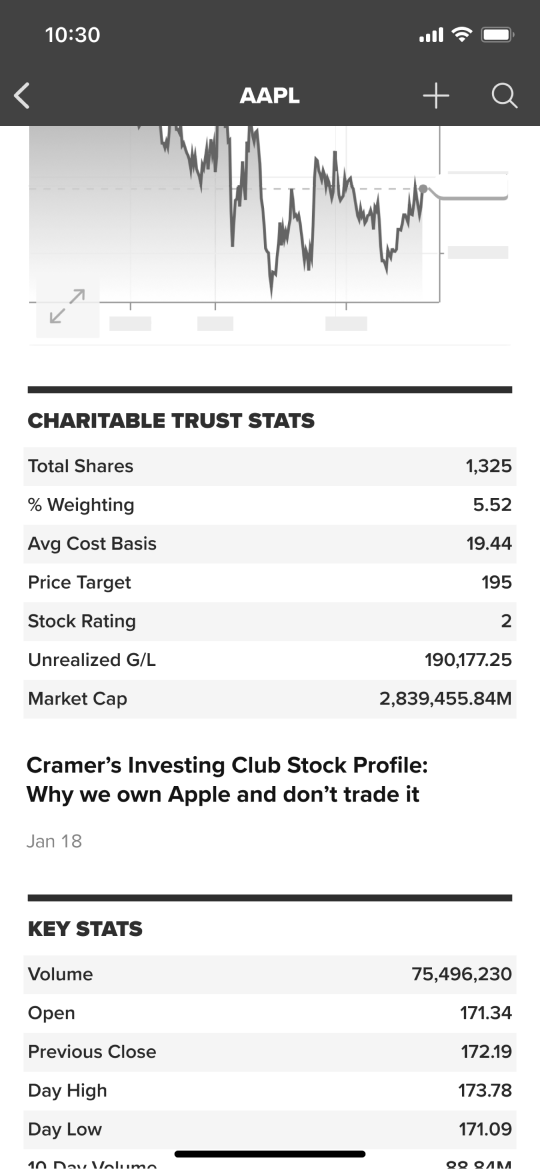
Testing
We held 5 moderated interviews with current Investing Club subscribers and focused primarily on the Charitable Trust
Designing
Designing the Investing Club Home
As mentioned during ideation, we decided to add a new module to our system that would function as a top level tab bar for the News tab
This would allow us to bifurcate the experience to a degree and provide a distinct and obvious home for Investing Club content

An added benefit of utilizing this module in our system is that it can be extensible for any additional navigation refinements we choose to make in the future, such as providing a distinct home for our Pro subscription content if subscribed to separately

Or when subscribed to together

We could also use this to provide an obvious home for saved content, which has been a frequent pain point in user feedback

Which could all live together side by side

Being that the website had launched an MVP, a CMS was set up with all the necessary sections in which content can populate, so utilizing those sections would cut down on engineering scope as well as keep content structured consistently no matter the platform used access.

A note here is that there could be some overlap and redundancy in the content that’s displayed, but our editorial team felt this was the best way to organize and present content, so we decided to monitor user sentiment and make any changes if need be
We had decided to re-utilize a module from the News tab which contained a scrollable feed of summaries for major market indices.
By utilizing this, we could provide a heading feature to summarize the health of the Charitable Trust with an alphabetically sorted list of stocks contained within and make it an obvious point of navigation to view it in full.
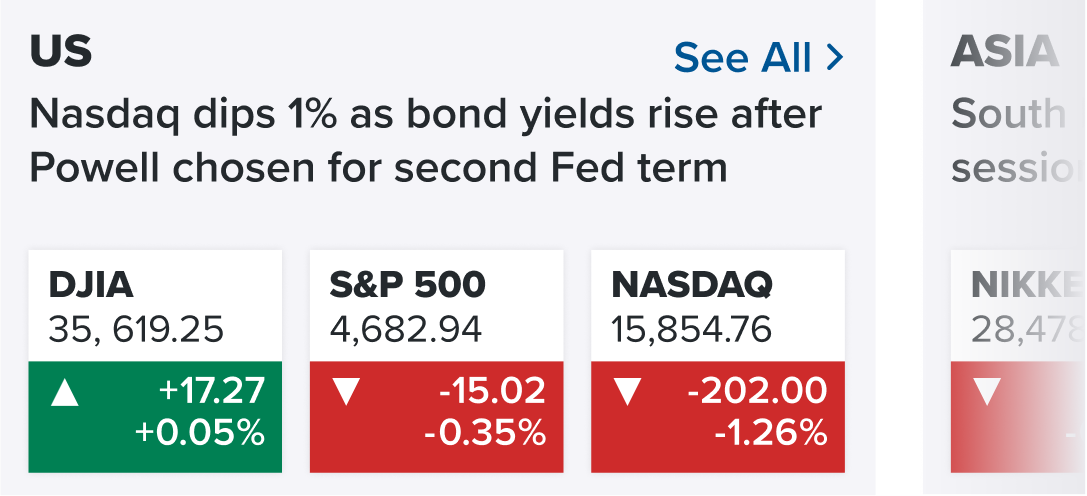
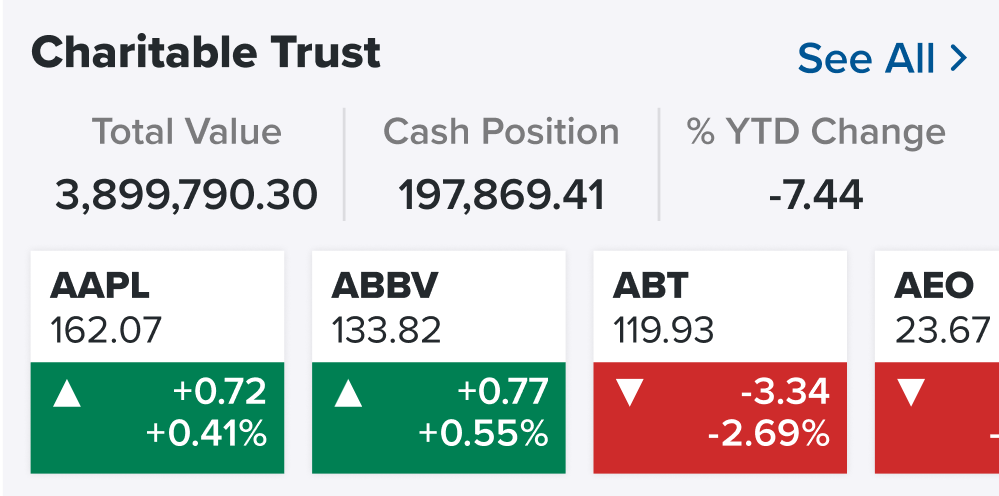
One of the major facets of the Investing Club is the ability to get timely notifications on Jim’s thoughts, actions he’s taking in the market, or when morning or monthly meetings start.
The percentage of which our users have notifications enabled for the CNBC on both iOS and Android are incredibly low, less than half.
We decided to take this opportunity to introduce a notification prompt for users who have notifications turned off that they should turn them back so that they never miss an Investing Club moment, especially now that they are paying for it.
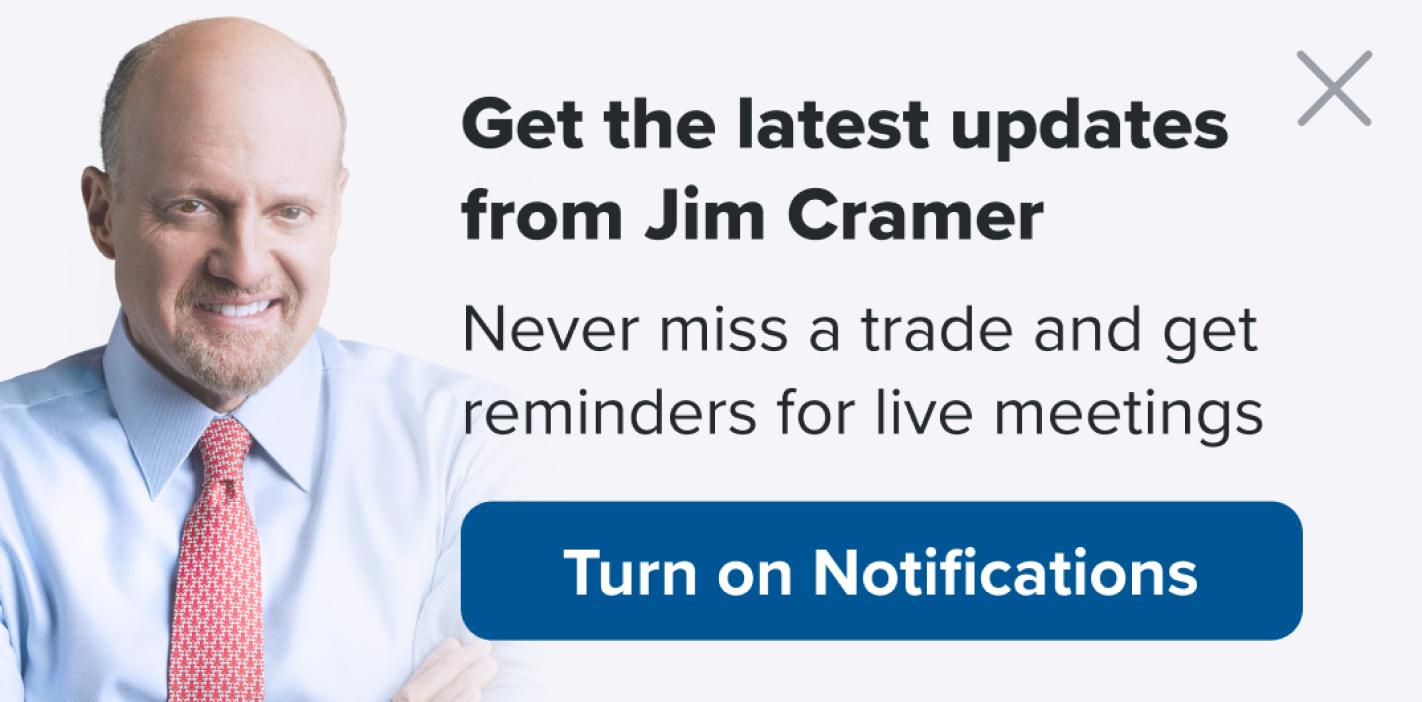
Designing the Charitable Trust
Utilizing the top tab bar module added to the News tab to allow users to quickly switch between the four major sections of the Charitable Trust and added the summary to allow users to keep track of overall performance.
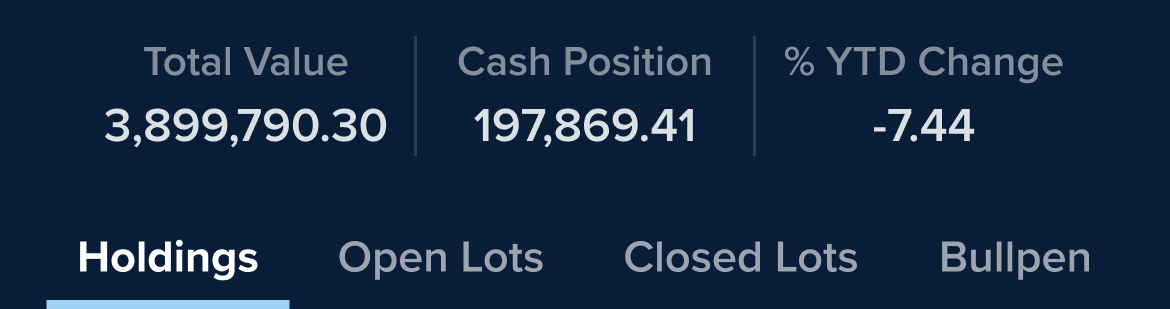
In a follow up release, we also provided users the ability to look at historical year over year changes by tapping on the %YTD Change Field


Another major piece of feedback we had recieved from testing was the fact that users preferred to see the display of the Charitable Trust data as a spreadsheet

Mentioned as a result from testing, users would prefer to be able to alter the way data from the Charitable Trust displays due to the nature of a phone sized device relatively small screen real estate.
An ‘Edit Data’ button at the top of the screen was provided to allow this as well as a tooltip that would display upon first load to help guide the user.
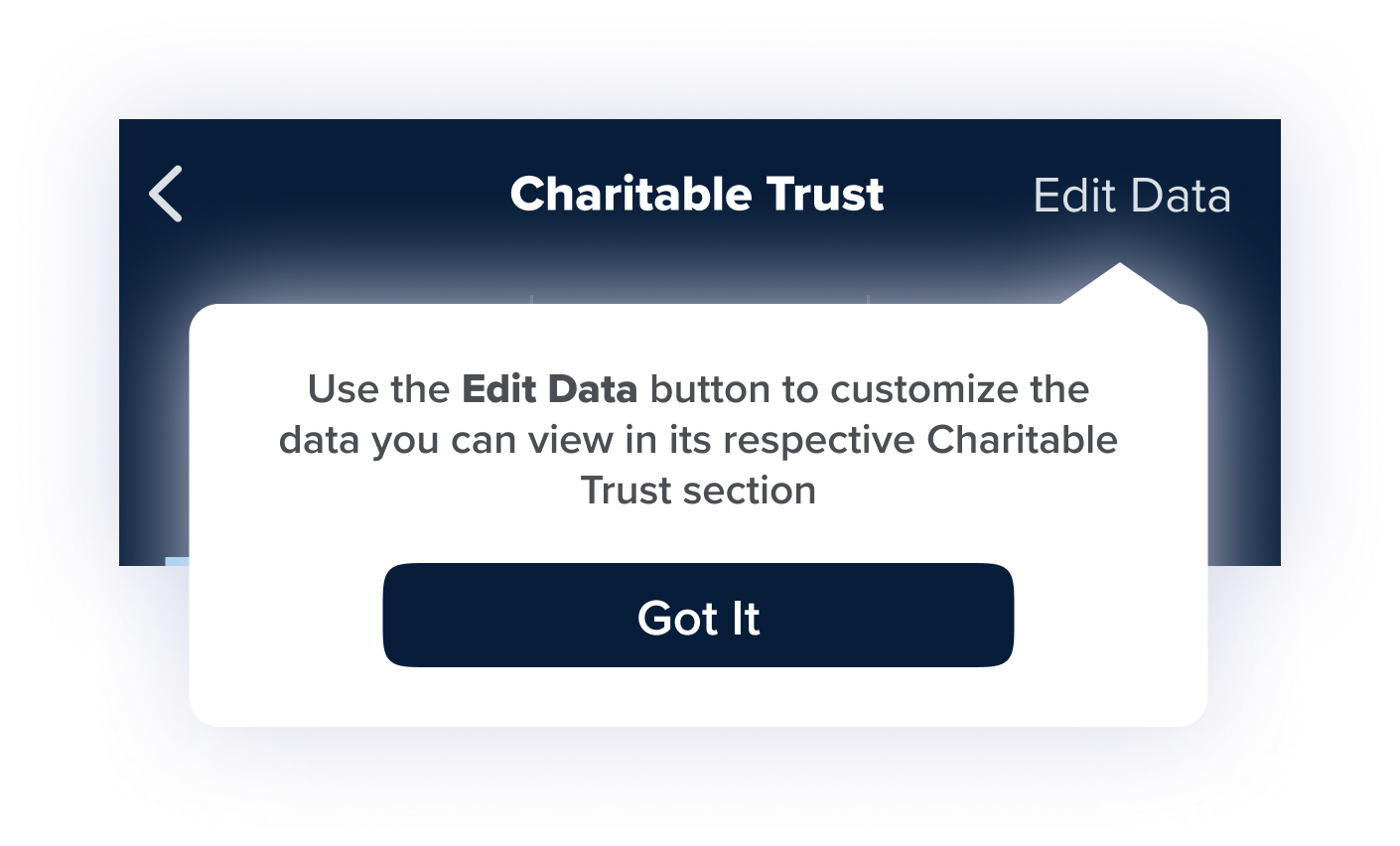
Upon tapping Edit Data, a sheet would appear to allow the user to customize their display of data.
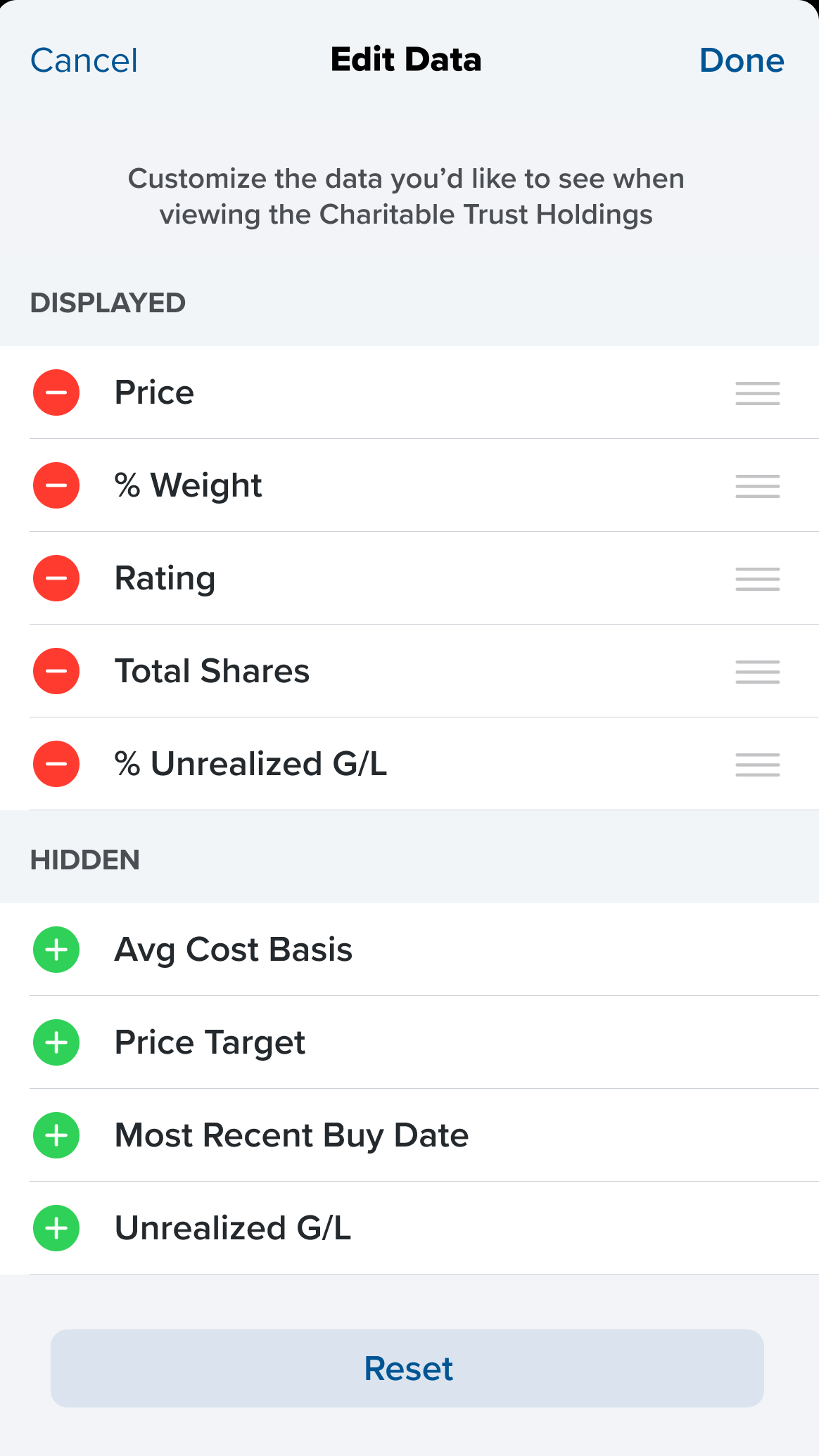
Another major piece of feedback we had recieved from testing was the fact that users really appreciated seeing all the relevant Charitable Trust data for a certain stock listed directly in its corresponding Quote Page.
While we decided to not include this functionality for immediate launch, we did circle back and delve into this further as a post-launch enhancement.

User Flow
As a user interested in the Investing Club...